Password Reset Manager
To ensure the security of personal information, the iRattler password is set to expire EVERY 90 days.
Students, Faculty, Staff and Alumni can use Password Reset Manager (PRM) to change and update their iRattler Password without the wait!

To Get Started with PRM, Click One of The Options Below!
Hello Rattler!
As a new Student or Employee, you need to set up your security questions and password
in the iRattler password reset manager. These are the steps:
If you are a student: Go to FAMU UAC to retrieve your iRattler Credentials.
If you are an Employee: Your supervisor should have already begun the account creation process by reaching out to Human Resources and making sure you have an active contract. Speak to them about retrieving your username and temporary password.
Once you finish that process, you will be given your username or "FAMnet ID" (ex: john1.rattler) and a temporary password. You may log in to iRattler with this temporary password. Before it expires, be sure to set up your Questions and Answers profile ASAP. We will show you how below:
SetTing up youR Security Questions
1.) Go to FAMU.edu then click Login ➝ click iRattler ➝ scroll down, and click on Password Reset Manager.
3.) Insert your first and last name into the search area, and type the characters
at the bottom➝ click Search.
*If you have a common name (ex. John Smith) fill out the field with your username*
4.) You should arrive on the PRM Home/Welcome Page. Click on the button that says My Questions and Answers Profile
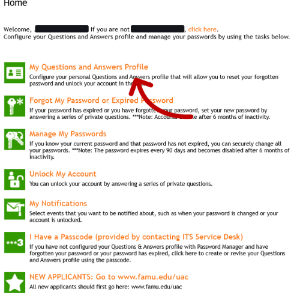
5.) Enter the CAPTCHA code ➝ then put in the temporary password you received from UAC
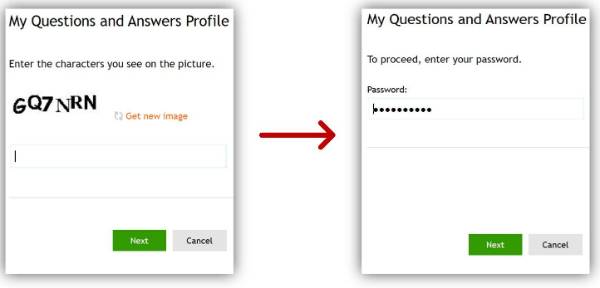
6.) Set up your two security questions.
Uncheck the "hide my answers for security purposes" button so you can see properly what you are typing
- Both questions cannot be the same or have the same answer
- Do not use any numbers or special characters
- Do not use any parts of your first or last name
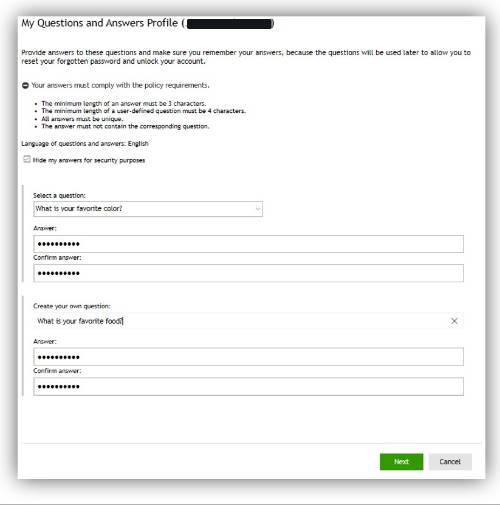
REMEMBER YOUR ANSWERS!
Later, you will be able to use your two security questions to reset your forgotten
password and unlock your account at any time.
As stated above, security questions are case-sensitive.
7.) Click on the button that says Forgot or Expired Password ➝ Answer your two security questions that you set up ➝ Create a new password that you will remember!
- Every new password should be unique, NOT a derivative of a former password.
- If your old password was ‘Password123’ the new password cannot be ‘Pass4567’ or ‘Word6789’.
- Having a similar password (even if PRM accepts it) may cause your account to lock in the near future and you will have to contact the Helpdesk to unlock it
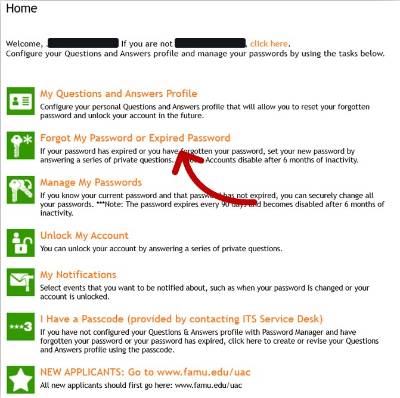
Done! You can now log into iRattler Multifactor Authentication, FAMMail, FAMU Wifi, Canvas, and more!
Note: Your Password will expire EVERY 90 DAYS. When that happens, go back to Password Reset Manager to update the password.
Hello Rattler!
If you cannot sign in, your password may need to be updated in the iRattler password reset manager. These are the steps:
1.) Go to FAMU.edu then click Login ➝ click iRattler ➝ scroll down, and click on Password Reset Manager.
2.) Insert your first and last name into the search area, and then type the characters
at the bottom➝ click Search.
*If you have a common name (ex. John Smith) fill out the field with your username*
3.) You should arrive on the PRM Home/ Welcome Page. Click on the button that says Forgot or Expired Password
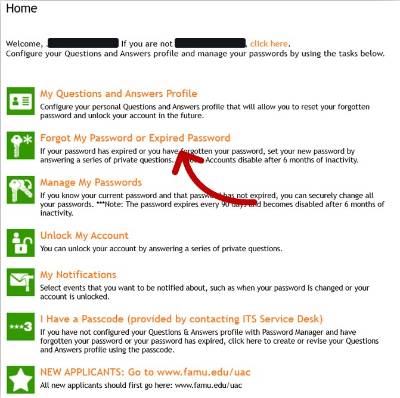
4.) Answer your two security questions that you set up ➝ Create a new password that you will remember!
- Every new password should be unique, NOT a derivative of a former password.
- If your old password was ‘Password123’ the new password cannot be ‘Pass4567’ or ‘Word6789’.
- Having a similar password (even if PRM accepts it) may cause your account to lock in the near future and you will have to contact the Helpdesk to unlock it
Done! You can now log into iRattler Multifactor Authentication, FAMMail, FAMU Wifi, Canvas, and more!
Note: Your Password will expire EVERY 90 DAYS. When that happens, go back to Password Reset Manager to update the password
Hello Rattler!
It seems as if you cannot remember your security questions and you may need to reset
them. Going forward, you should remember that security questions are case-sensitive. It
is important to remember whether or not you used capitals or spaces. We can show you
how to reset your questions. These are the steps:
1.) Go to FAMU.edu then click Login ➝ click iRattler ➝ scroll down, and click on Password Reset Manager.
2.) Insert your first and last name into the search area, and then type the characters
at the bottom➝ click Search.
*If you have a common name (ex. John Smith) fill out the field with your username*
3.) You should arrive on the PRM Home/Welcome Page. Click on the button that says My Questions and Answers Profile
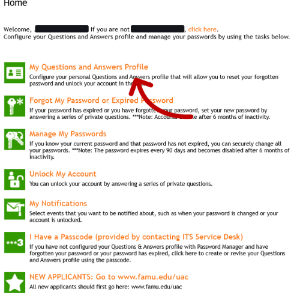
4.) Enter the CATPCHA code ➝ then put in your most recent iRattler Password (type carefully)
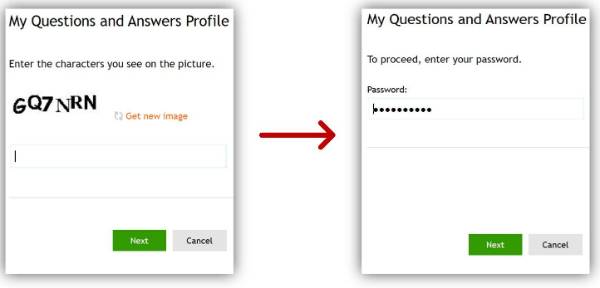
5.) Set up your two security questions.
Uncheck the "hide my answers for security purposes" button so you can see properly what you are typing
- Both questions cannot be the same or have the same answer
- Don't use any numbers or special characters
- Don't use any parts of your first or last name
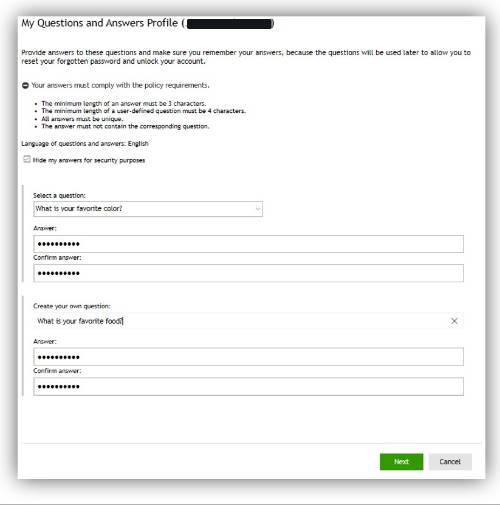
REMEMBER YOUR ANSWERS!
Later, you will be able to use your two security questions to reset your forgotten
password and unlock your account at any time.
As stated above, security questions are case-sensitive.
6.) Click on the button that says Forgot or Expired Password ➝ Answer your two security questions that you set up ➝ Create a new password that you will remember!
- Every new password should be unique, NOT a derivative of a former password.
- If your old password was ‘Password123’ the new password cannot be ‘Pass4567’ or ‘Word6789’.
- Having a similar password (even if PRM accepts it) may cause your account to lock in the near future and you will have to contact the Helpdesk to unlock it
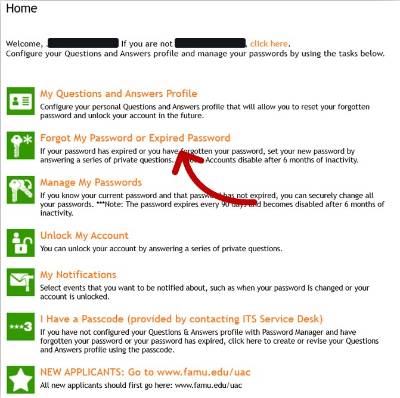
Done! You can now log into iRattler Multifactor Authentication, FAMMail, FAMU Wifi, Canvas, and more!
Note: Your Password will expire EVERY 90 DAYS. When that happens, go back to Password Reset Manager to update the password
Hello Rattler!
If you cannot sign in because you forgot your password and your security questions,
you will need to request a PASSCODE from the ITS Helpdesk.
Once you have your passcode:
1.) Go to FAMU.edu then click Login ➝ click iRattler ➝ scroll down, and click on Password Reset Manager.
2.) Insert your first and last name into the search area, and then type the characters
at the bottom➝ click Search.
*If you have a common name (ex. John Smith) fill out the field with your username*
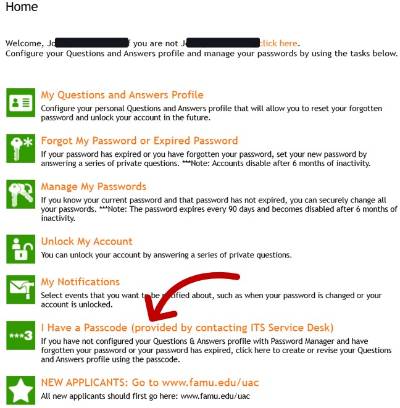
3.) You should arrive on the PRM Home/ Welcome Page. Click on the button that says I Have a Passcode (provided by contacting ITS Service Desk)➝ put in the provided passcode exactly as is.
4.) On the next page: uncheck the "hide my answers for security purposes" button so you can see properly what you are typing, ➝ clear out the old answers and set up your two NEW security questions.
- Both questions cannot be the same or have the same answer
- Don't use any numbers or special characters
- Don't use any parts of your first or last name
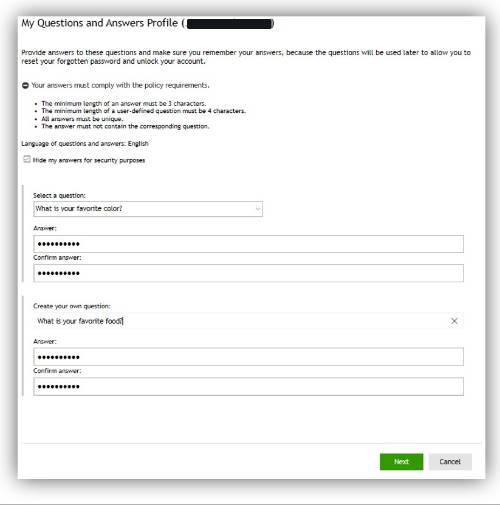
REMEMBER YOUR ANSWERS!
Later, you will be able to use your two security questions to reset your forgotten
password and unlock your account at any time.
As stated above, security questions are case-sensitive.
update your password as usual.
5.) Click on the button that says Forgot or Expired Password ➝ Answer your two security questions that you set up ➝ Create a new password that you will remember!
- Every new password should be unique, NOT a derivative of a former password.
- If your old password was ‘Password123’ the new password cannot be ‘Pass4567’ or ‘Word6789’.
- Having a similar password (even if PRM accepts it) may cause your account to lock in the near future and you will have to contact the Helpdesk to unlock it
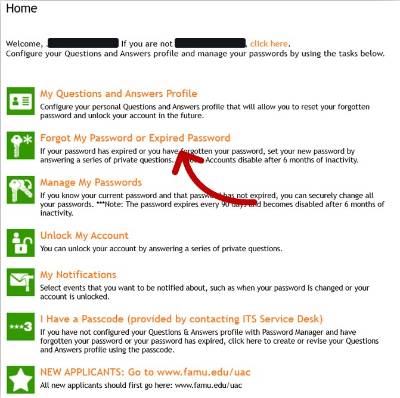
Done! You can now log into iRattler Multifactor Authentication, FAMMail, FAMU Wifi, Canvas, and more!
Note: Your Password will expire EVERY 90 DAYS. When that happens, go back to Password Reset Manager to update the password
Are You Sure?
Check to see if your password has simply expired after the set 90 days. See how to do so under the "My Password expired or I forgot my password" section of this page above!
Once you are sure that is not the case, proceed to do the following:
1.) In PRM, click on the button that says Unlock My Account ➝ Enter the CATPCHA code ➝ Answer your two security questions
Done! You can now log into iRattler Multifactor Authentication, FAMMail, FAMU Wifi, Canvas, or you can update your password as usual.
the above does not work or "Unlock My Account" is missing:
You will need to request an account unlock from the ITS Helpdesk. You can do so Here!
Hello Rattler!
Your account will become "dormant" once you cease to be a student or employee. You
will not be able to access iRattler, FAMMail, etc.
However, you don't have to worry! All of your information is still there. The ITS
Helpdesk can assist you in regaining access to your account.
Before making a request:
1. Check to see if you have the ability to update your iRattler Password:
➝ In its dormant state, you can still update and change your iRattler password, even
if you are unable to sign into iRattler account.
2. Let us know if you can or cannot change your password (i.e. you forgot the password
or the security questions):
➝ We will be able to assist you more quickly and easily if you know and include your
account status in your request.
Once you Regain Access
Unless you are a returning student or employee, your account will *revert to its "dormant" state after 3 months. To get access again. you will have to contact the helpdesk to reactivate it.
*FAMU Alumni can request an "Alumni Account" that will not revert to its "dormant" state after 3 months.
The ITS Helpdesk no longer offers assistance in converting iRattler accounts into Alumni Accounts. For any other inquiries or support, please call the ITS Helpdesk at (850) 412-HELP[4357] to speak with one of our service agents.
You're Ready To Log In!

Now that you have your credentials, you are ready to access all the great systems that we have to offer!
"When you need support, we're here!"



