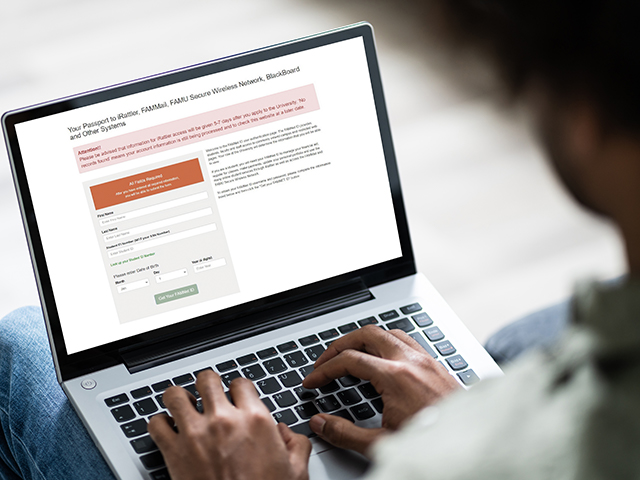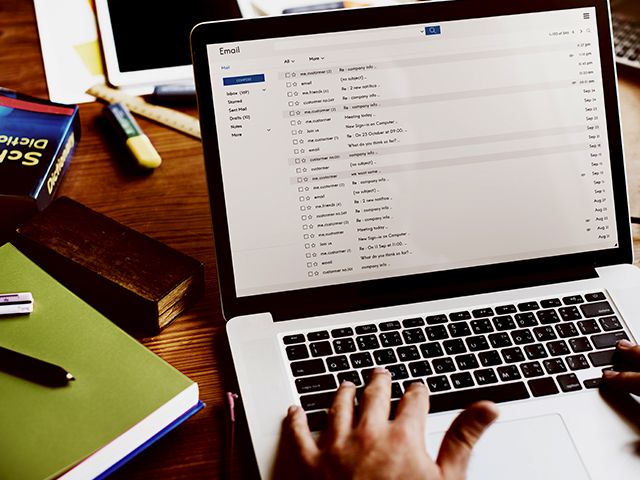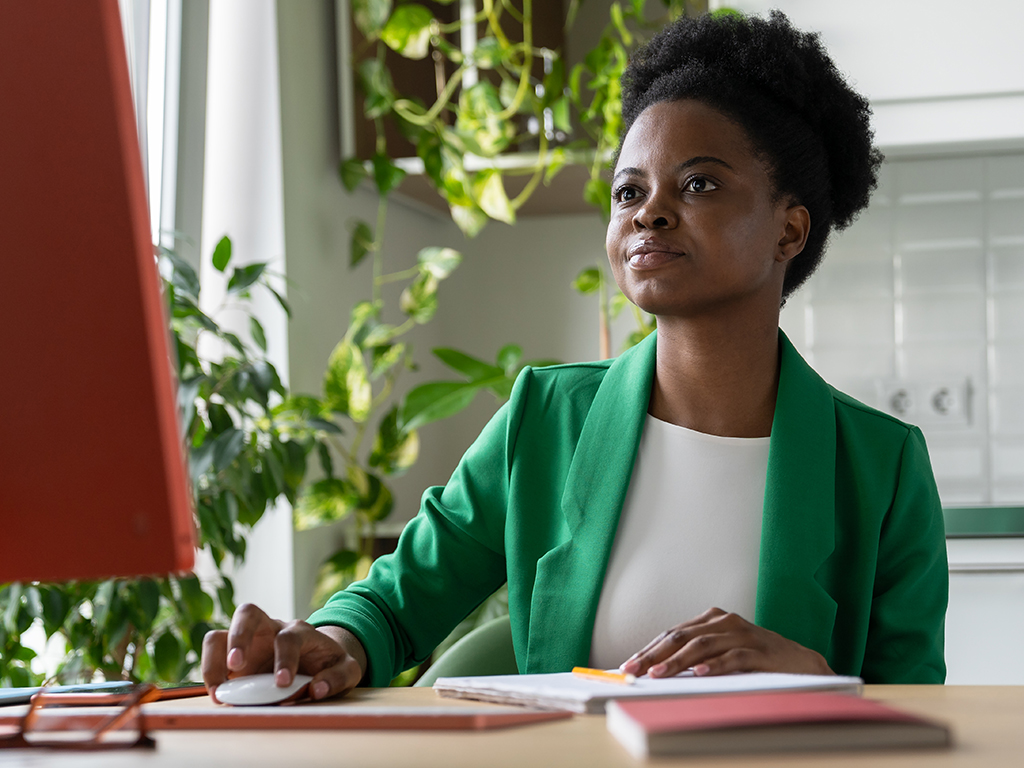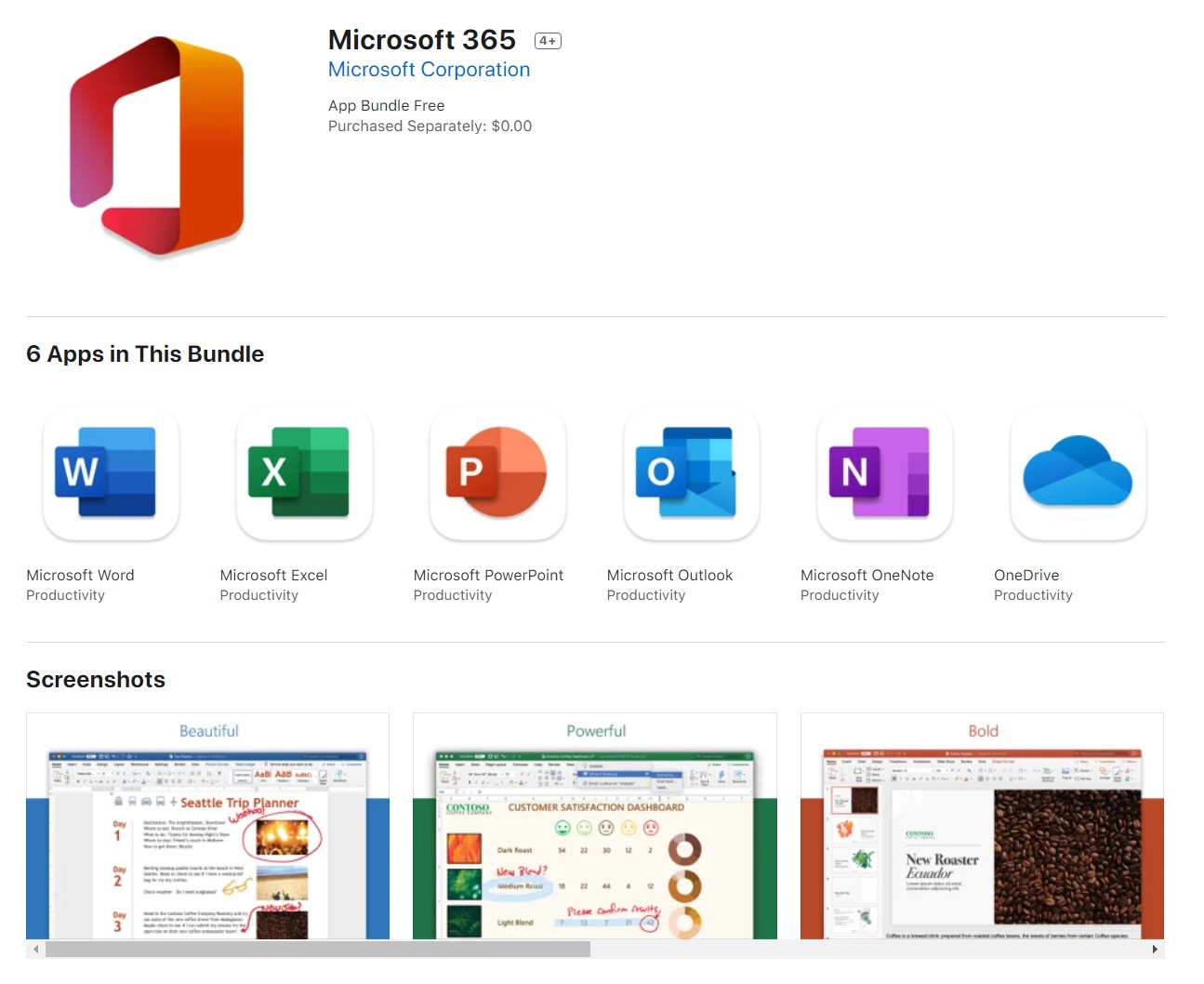FAMU Outlook Email & Microsoft Office 365
FAMU’s official method of communication for students, faculty, and staff operates on Microsoft Office365, a cloud-based email system.
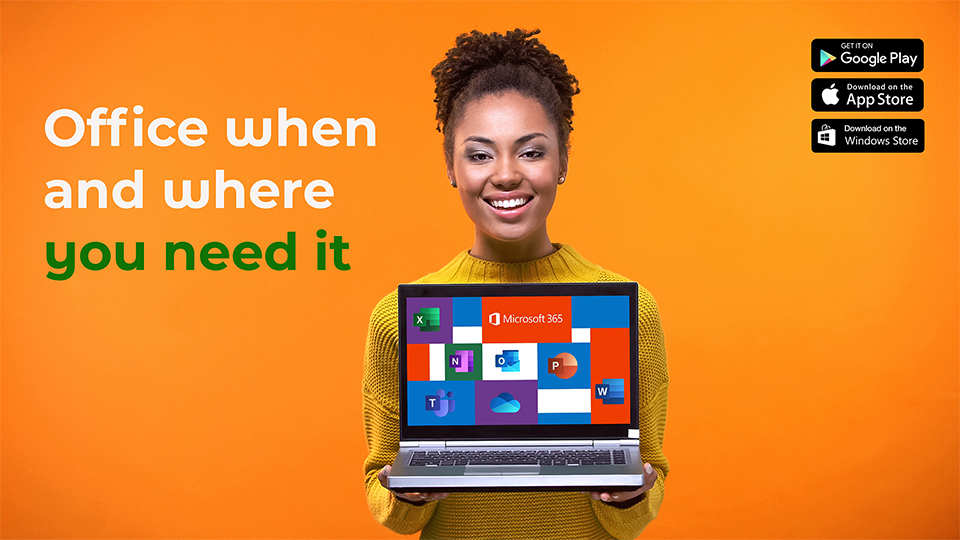
Logging Into Your FAMU Outlook Email
To sign into your FAMU Email, use your iRattler username and password. Your email address is simply your username + "@famu.edu" (ex: jessica1.rattler@famu.edu)
First time applicants and incoming freshmen should visit UAC to obtain their iRattler username and password.
With your FAMU email sourced through Microsoft Outlook, you'll stay organized and productive! Keep in touch with others, schedule appointments, manage your contacts, tasks, notes, and more!
Florida A&M University is has revisied its alumni email policy, and the lifelong alumni email benefit has been discontinued.
Microsoft Office 365
Microsoft Office software is included for free as long as you’re a student or employee at Florida A&M University. You can download these applications on up to five (5) devices.
If you already have ms office 365 on your device, you can simply log in using your famu credentials to begin using the software! (see step 4)
InSTall Instructions
1.) To download Microsoft Office, click on the "App launcher" located in the left-hand corner of your mailbox. A pop-up box will appear. Click on the “Office 365→” button
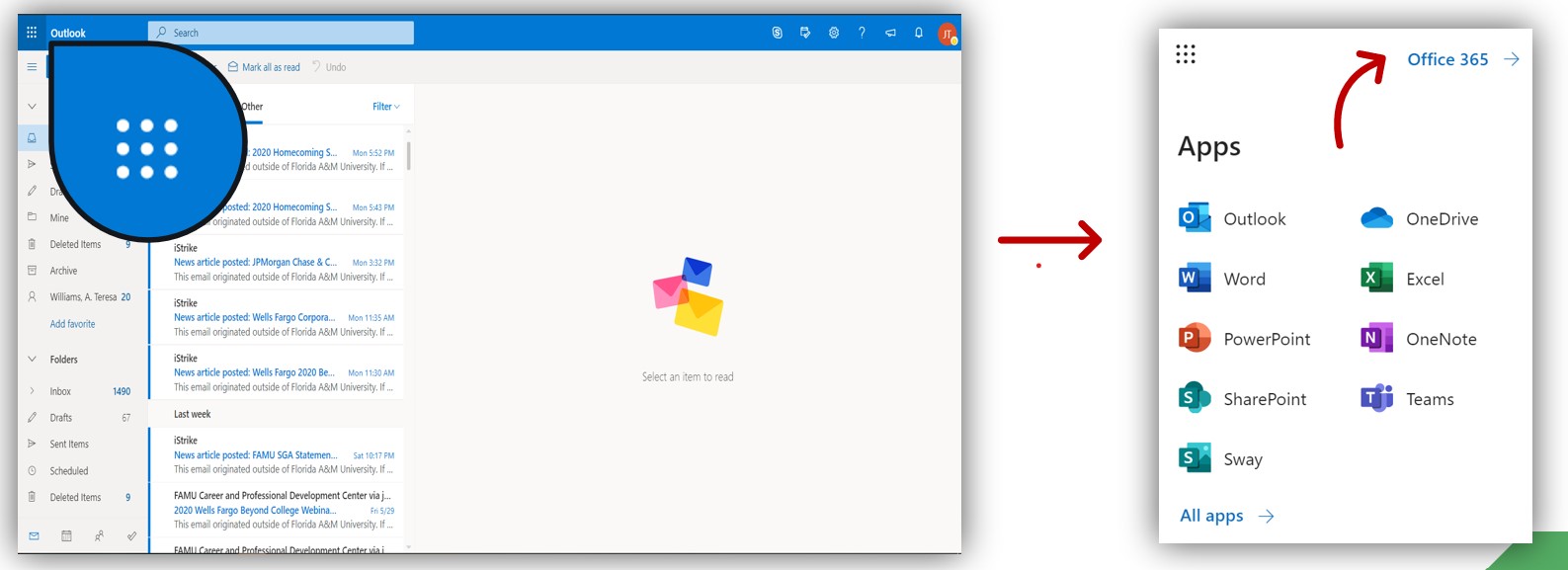
2.) Click Install Office and proceed to run the installer program.
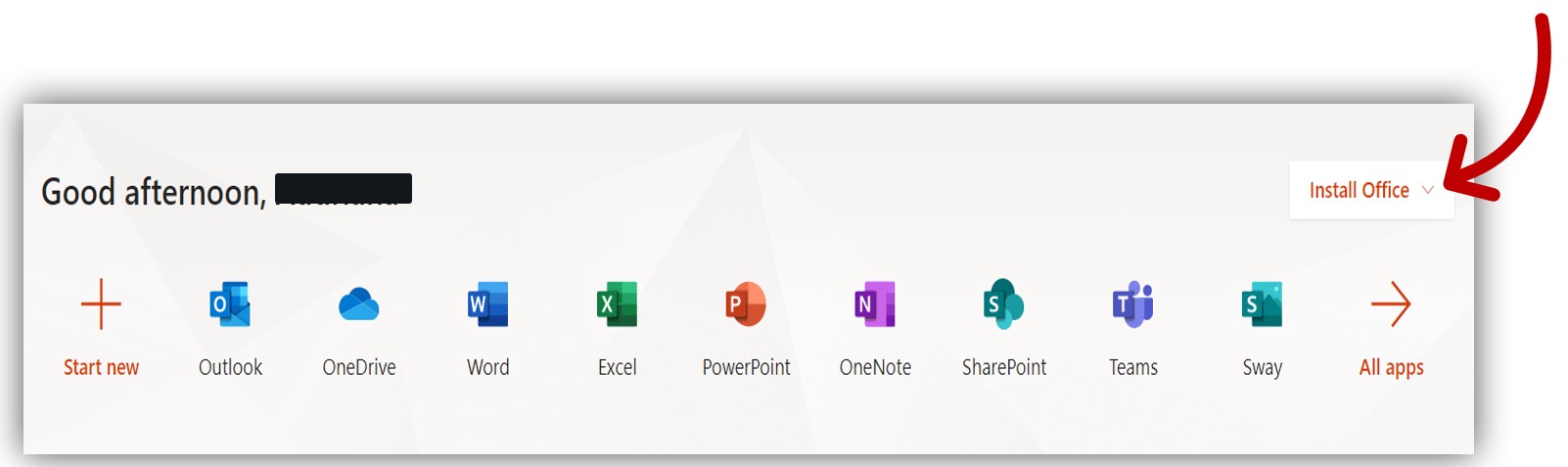
3.) Microsoft Office should begin to install on your device. NOTE: Download speed will depend on what kind/how old the device is.
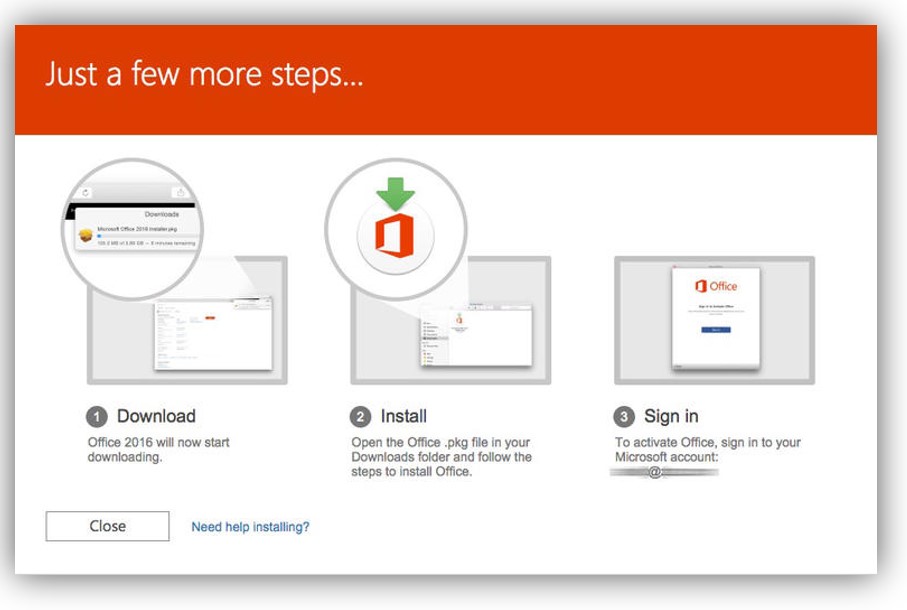
4.) Open one of the Microsoft programs installed on your device and sign in using your iRattler credentials! Once you sign into one MS program, you will be signed into all of them.
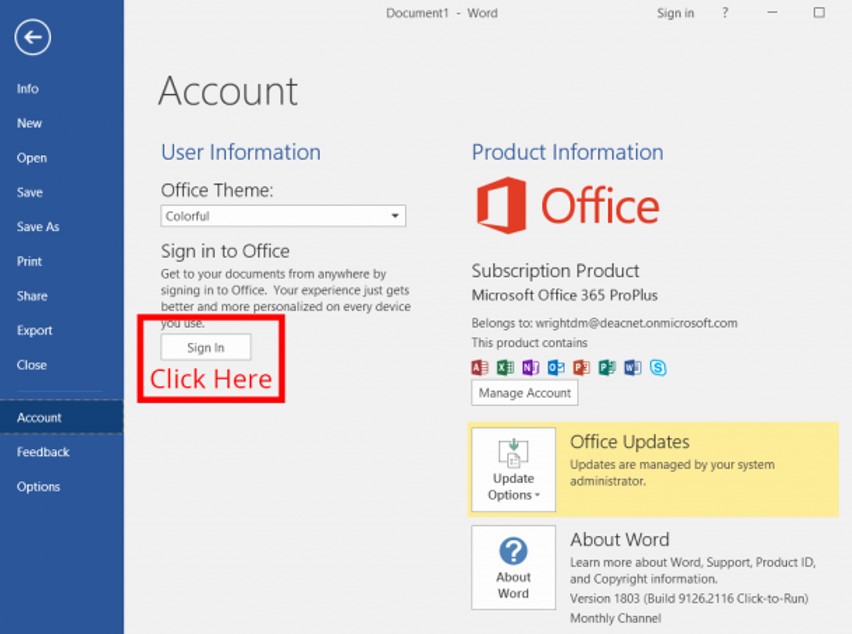
Done! Microsoft Office 365 is now installed on your computer! It doesn't have to end here though! You can install Microsoft Office on up to five (5) devices as long as you are a FAMU student or employee.
If you already have ms office 365 on your device, you can simply log in using your famu credentials to begin using the software!
InsTall Instructions
Mac users can follow the same instructions used for Windows users or they can install Microsoft Office 365 directly from the Apple App Store
NOTE: Microsoft Publisher™ and Access ™ are not available on Apple devices.
Done! Microsoft Office 365 is now installed on your computer! It doesn't have to end here though! You can install Microsoft Office on up to five (5) devices as long as you are a FAMU student or employee.
InsTall Instructions
Chromebook users will have to download each Microsoft Office application from their device's web store.
Once downloaded, open one of the Microsoft programs installed on your device and sign in using your iRattler credentials! Once you sign into one MS program, you will be signed into all of them.
NOTE: Some Chromebooks do not have enough space for the entire Microsoft Office 365 Suite. If that is the case, only download the ones you need.
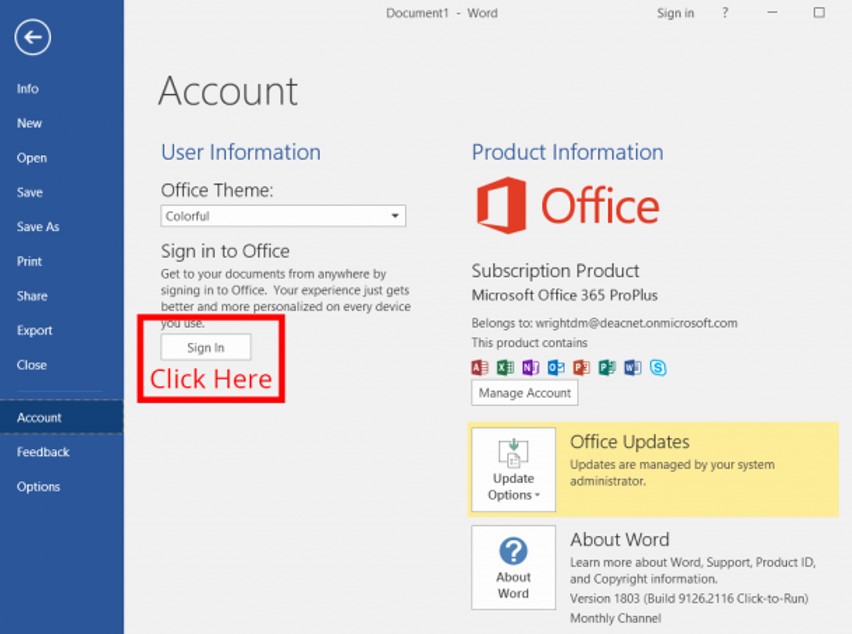
Done! Microsoft Office 365 is now installed on your computer! It doesn't have to end here though! You can install Microsoft Office on up to five (5) devices as long as you are a FAMU student or employee.
HP® Stream Laptops usually do not have enough space for the newer versions of MS Suite that we provide.
FAMU Email On The Go!
LINKING OTHER MAILBOXES
Gmail, YahooMail, and others can be linked to your Outlook email so you can access them all in one convenient spot. Go to the settings section in the Outlook app (the gear symbol) ➝ select "Add Account" ➝ enter the credentials for the mailbox you want to link. Done!

We aim to help you stay organized, productive, and connected with Outlook, whether you're keeping track of your inbox or scheduling your next zoom meeting! If you're having trouble with your email, let us know and we will be happy to help!
Other Email Help
Other Email Help
Often new students and employees are unaware that they already have a FAMU email.
Try signing in to your Outlook mailbox. The username and password will be the same ones you use for iRattler. If you do not have your username and password yet, you need to retrieve your credentials.
If you continue to have issues, call the ITS Help Desk at (850) 412-HELP[4357] to speak with one of our service agents about the issue.
INBOX RULES
If your mailbox is sending or receiving spam, your mailbox might be flagged and thus temporarily unavailable. To remedy this issue:
1. Please forward any possible or known spam email messages to security@famu.edu.
2. Run a virus scan on your computer and then Update your FAMU Username and Password to something new.
3. Call the ITS Help Desk at (850) 412-HELP[4357] to speak with one of our service agents about the issue. Before they re-enable your email account, they will ask you to do the above in step 2. It is best to to complete those two items before you call or while you are waiting on the phone for faster results.
4. The account re-enable process will begin and the service agent will tell you how long until your email is available again.
What to do if you fall victim to phishing or think you are being phished?
1. Please forward any possible or known phishing email messages to phishbowl@famu.edu.
2. Run a virus scan on your computer and then Update your FAMU Username and Password to something new.
3. You may call the ITS Help Desk at (850) 412-HELP[4357] to speak with one of our service agents about the issue.